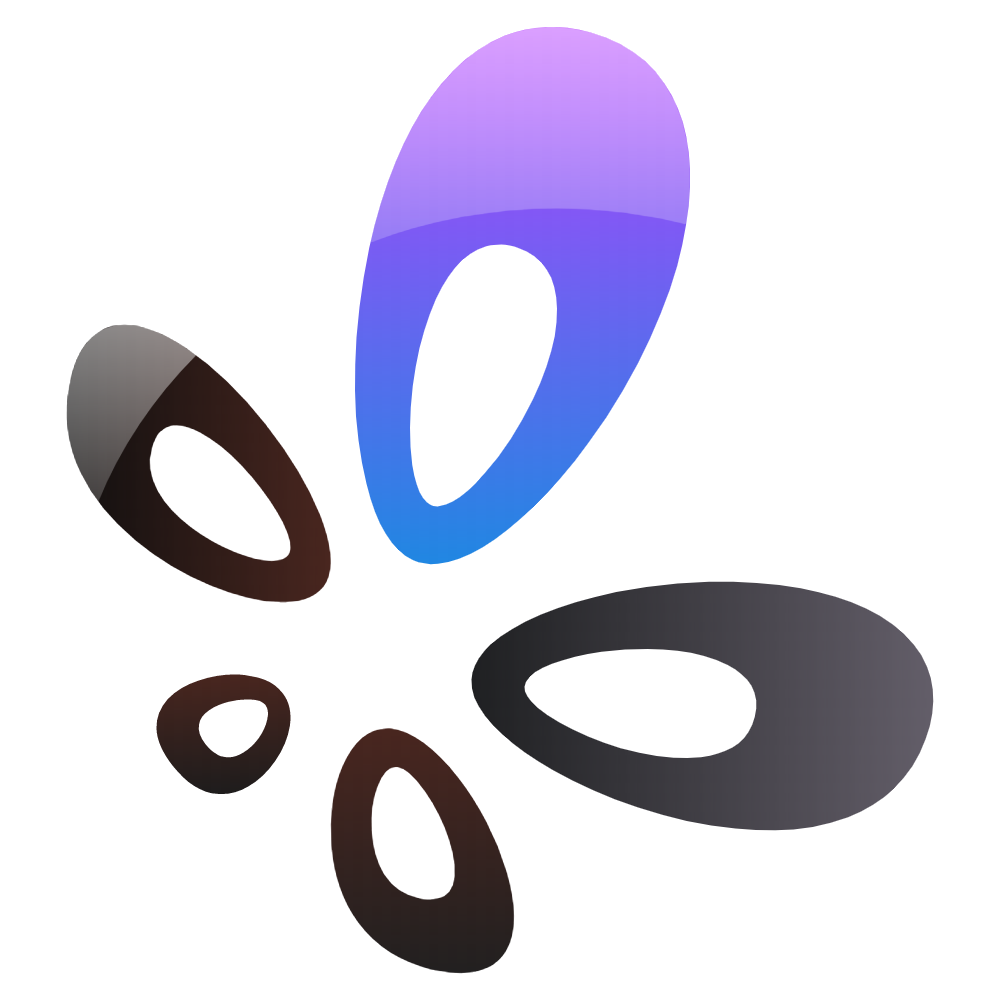🎙️ Building Better Audio with Audacity: My AI-Powered Audio Adventure 🧱🎧

Hey there, fellow builders and audio enthusiasts! 👋 It's your pal Chay from Brick, Bricks & Builds with Chay, and today, we're diving into the world of audio editing with a tool that's been around for a while but has recently leveled up in a big way: Audacity. 🛠️
🧱 From Bricks to Beats: My Journey into Audio Editing
As someone who spends a lot of time constructing with blocks and bricks, I never thought I'd find myself venturing into the realm of audio editing. But here we are! 🎶
I used to rely on paid services to remove background music from my recordings. It was a hassle—uploading files, waiting for processing, and sometimes not getting the results I wanted. But then, I rediscovered Audacity.
🤖 Audacity's AI Upgrade: A Game-Changer
Audacity has integrated AI-powered features through Intel's OpenVINO toolkit. These features run entirely on your local machine, meaning no internet connection is required, and your data stays private. (Notebookcheck, audacityteam.org)
🎛️ Noise Suppression
The new Noise Suppression tool intelligently reduces background noise from your audio recordings. Whether it's the hum of a fan or the distant sound of traffic, this feature helps clean up your audio with just a few clicks. (Audacity Plugins | Audacity Plugins, swellai.com)
🎵 Music Separation
This feature allows you to separate a song into individual components: vocals, drums, bass, and other instruments. It's perfect for creating karaoke tracks or isolating specific elements for remixing. (damirmusictech.com)
📝 Transcription
Powered by Whisper.cpp, Audacity's transcription tool can convert spoken words into text, making it easier to create subtitles or transcribe interviews. (Tom's Hardware)
🛠️ How I Use Audacity's AI Features
Using these new tools is straightforward:
- Install the OpenVINO Plugins: Download and install the AI plugins from Intel's GitHub repository. (Notebookcheck)
- Load Your Audio File: Open your recording in Audacity.(Musician Wave)
- Apply Noise Suppression: Go to
Effects > Noise Suppressionand let the AI work its magic.(damirmusictech.com) - Use Music Separation: Navigate to
Effects > Music Separationto isolate different elements of your audio.(damirmusictech.com) - Transcribe Audio: Select
Effects > Transcriptionto convert speech to text.(YouTube)
💰 Saving Money and Time
Before discovering these features, I was paying for services to clean up my audio. Now, with Audacity's AI tools, I can do it all for free, right on my computer. It's not only cost-effective but also saves me time and gives me more control over the editing process.(Tom's Hardware)
😂 A Funny Moment in My Audio Editing Journey
I once tried to remove background music from a recording and ended up deleting my own voice instead. It was like watching a silent movie of myself building with bricks. Thanks to Audacity's AI features, those days are behind me!
🚀 Final Thoughts
Audacity's integration of AI tools has transformed it into a powerful, user-friendly audio editing platform. Whether you're a podcaster, musician, or just someone looking to clean up audio recordings, these features are a game-changer.(EaseUS)
So, if you're looking to enhance your audio projects without breaking the bank, give Audacity's new AI features a try. Happy building and editing! 🧱🎧
Note: For more information on installing and using Audacity's AI plugins, visit the official Audacity blog.